At MySIPonline, adding a biller is a hassle-free method to start SIP investment successfully.
Once the initial payment is made, it implies that the first installment has been paid successfully. To process to the next step and ensure that the further installments get auto-debited every month, setting up of a biller is necessary. It is a one-time process, thus one doesn’t require it to add again and again even when a new investment is made.
Besides, if the biller is not set up, the next SIP installment will fail to process, and thus the SIP amount won’t get deducted.
How to Add Biller for Starting SIP in Mutual Funds?
- Adding biller to your bank is a simple one-time process wherein first the investor has to copy the 15 digit Unique Registration Number (URN) {starting with BSE.... } that is given at the time of making the first transaction. You can find it here at MySIPonline.
- You can even find your URN number in your registered email account’s inbox. You must have received the SIP confirmation email. To dig it, search ‘SIP started successfully’ in your mailbox. You will be able to see the URN number. Copy it.
- Now, log-in to your bank’s internet banking and follow the steps given below:
-
- Click on the bill payments option.
- Now click on register/ add new biller option.
- Select Biller- Mutual Funds option to add biller for SIP investments.
- Select Company – BSE ISIP or BSE Ltd.
- Add the copied ‘Unique Registration Number.’
- Select “Auto Pay” option and “Pay Entire Bill Amount.”
- Confirm to submit the request.
After completing the steps as mentioned above, you will receive an SMS from your bank approving the new biller request. This process may take 3 working days time. Once you seek approval to the new biller request, your monthly installments of the SIP investment(s) is set. To manage and track your investments, you can check the dashboard at MySIPonline.
Banks Supporting Paperless SIP
Below provided is the list of banks that support for paperless SIP. In case you didn’t find the name of your bank in the list, connect with us to seek support at support@mysiponline.com or call us +91-9660032889
-
- Axis Bank
- Bank of Maharashtra
- Catholic Syrian Bank
- Central Bank of India
- City Union Bank
- Corporation Bank
- Cosmos Bank
- Development Bank of Singapore
- Federal Bank
- FIRSTRAND BANK
- HDFC Bank
- ICICI Bank
- IDBI Bank
- Indian bank
- INDIAN OVERSEAS BANK
- IndusInd Bank
- Karnataka Bank
- Kotak Bank
- Lakshmi Vilas Bank
- NKGSB bank
- Ratnakar Bank
- Saraswat Bank
- South Indian Bank
- State Bank of India
- The Dhanalakshmi Bank
- UCO Bank
- United Bank of India
- Yes Bank
AMCs Supported for Paperless SIP
Here are the mutual fund AMCs that support automated SIP. If the fund house whose scheme you want to invest in is not on the list, then you can even contact us to seek support.
-
- AXIS MUTUAL FUND
- ADITYA BIRLA SUN LIFE MUTUAL FUND
- BNP PARIBAS MUTUAL FUND
- BOI AXA MUTUAL FUND
- DHFL PRAMERICA MUTUAL FUND
- DSP BLACKROCK MUTUAL FUND
- FRANKLIN TEMPLETON MUTUAL FUND
- HDFC MUTUAL FUND
- HSBC MUTUAL FUND
- ICICI PRUDENTIAL MUTUAL FUND
- IDBI MUTUAL FUND
- IDFC MUTUAL FUND
- INVESCO MUTUAL FUND
- KOTAK MAHINDRA MUTUAL FUND
- L&T MUTUAL FUND
- LIC MUTUAL FUND
- MIRAE ASSET MANAGEMENT
- MOTILAL OSWAL MUTUAL FUND
- PEERLESS MUTUAL FUND
- PPFAS MUTUAL FUND
- PRINCIPAL MUTUAL FUND
- QUANTUM MUTUAL FUND
- RELIANCE MUTUAL FUND
- SBI MUTUAL FUND
- TATA MUTUAL FUND
- TAURUS MUTUAL FUND
- UTI MUTUAL FUND
How to Add Biller to Axis Bank Account?
Step 1: Go to ‘Pay Bills’ option under the payments option.
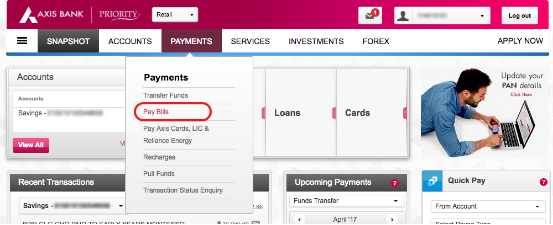
Step 2: Select the ‘Add New Biller’ option located in the extreme right of the form that pops up.
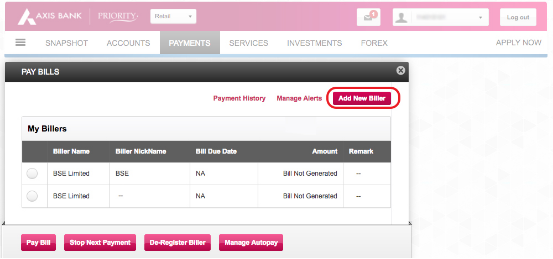
Step 3: Select ‘Mutual Fund’ as the biller option and BSE Limited as the company.
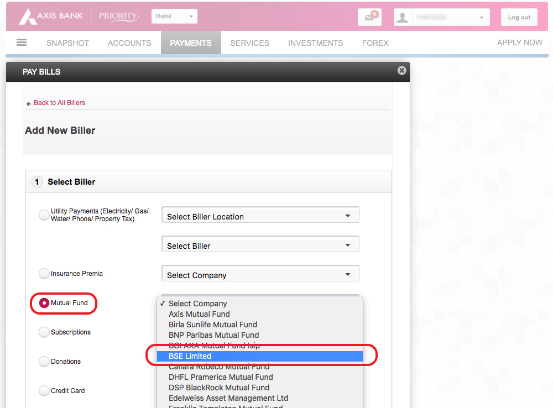
Step 4: Add the URN and choose the ‘Auto Pay’ as well. Don’t forget to click ‘Yes’ in the selection box given in front of the ‘Pay Entire Bill Amount’ option.
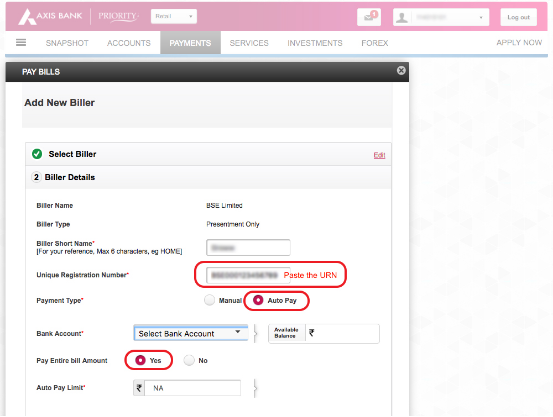
How to Add Biller to SBI Bank Account?
Step 1: Go to Bill Payments option.
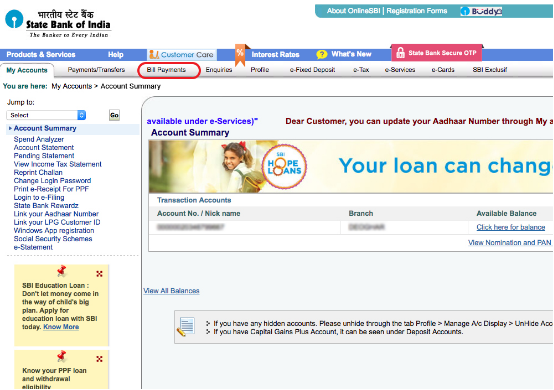
Step 2: Select the Manage Biller option given in the extreme left.
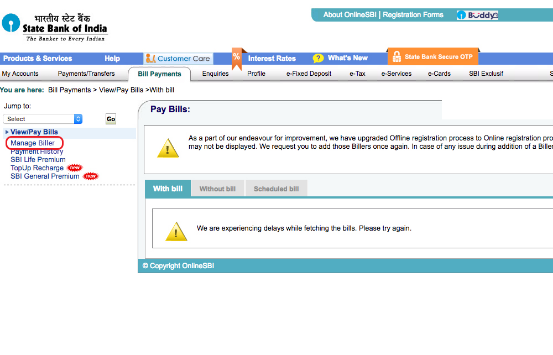
Step 3: A window will pop up where you need to select on the ‘Add’ option.
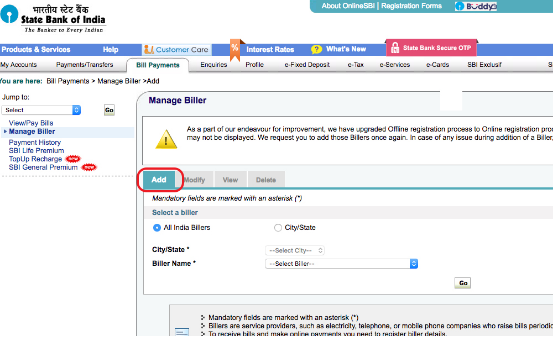
Step 4: In the Biller Name, choose BSE Limited.
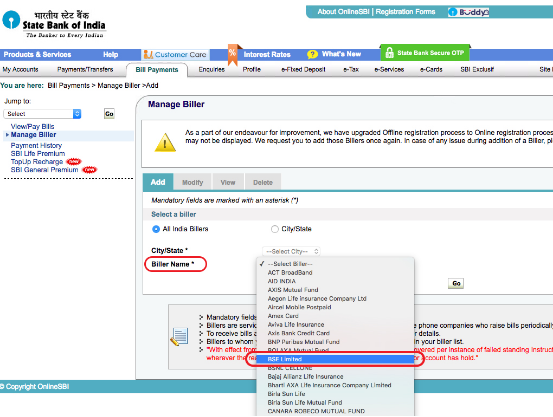
Step 5: Add the URN in the text box provided and enable ‘yes’ before the Auto Pay. Finally click on Submit.
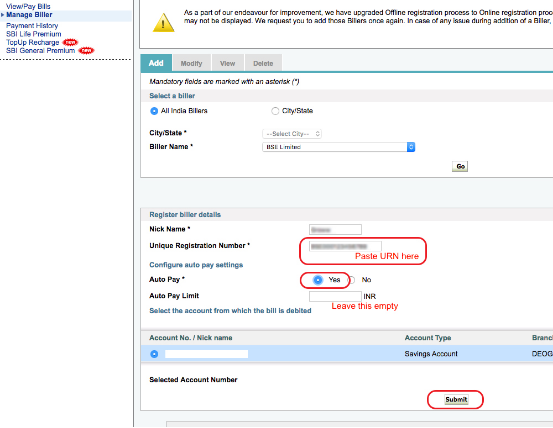
How to Add Biller to HDFC Bank Account?
Step 1: From the main window, click on Bill Pay & Recharge option. And then press Continue.

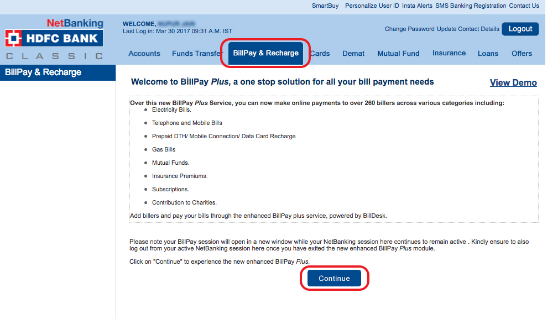
Step 2: A window will appear in front of you where you need to select the option ‘Click here to add.’
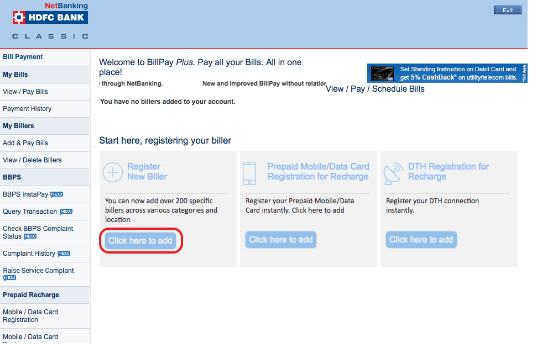
Step 3: Select Mutual Funds option from the Biller Category and then choose BSE Limited as the company.
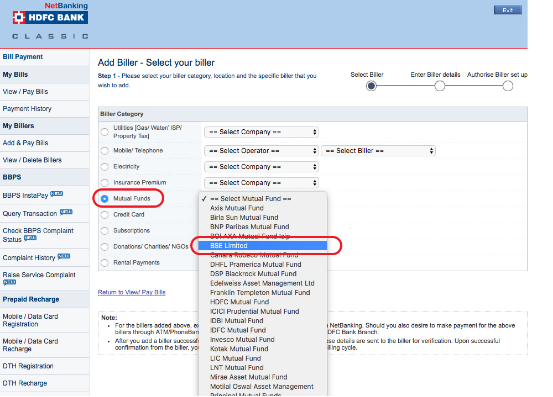
Step 4: Finally, fill in the URN number and then choose relevant options from the select boxes provided in the form further. Click on Continue to submit your request.
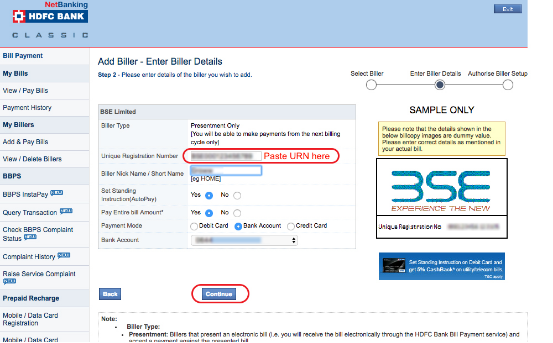
How to Add Biller to ICICI Bank Account?
Step 1: Click on the Payments & Transfer option available in the main tab. From the drop down menu, select ‘Pay Bills’.
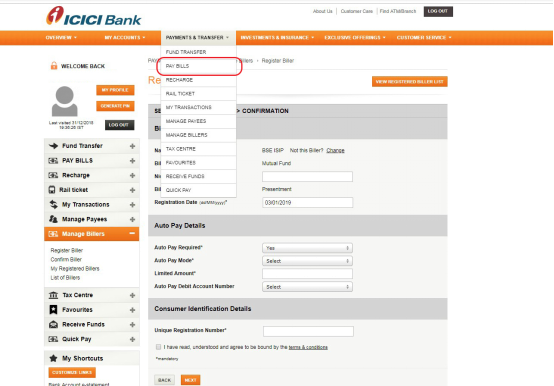
Step 2: Now choose Register New option as shown in the image below.
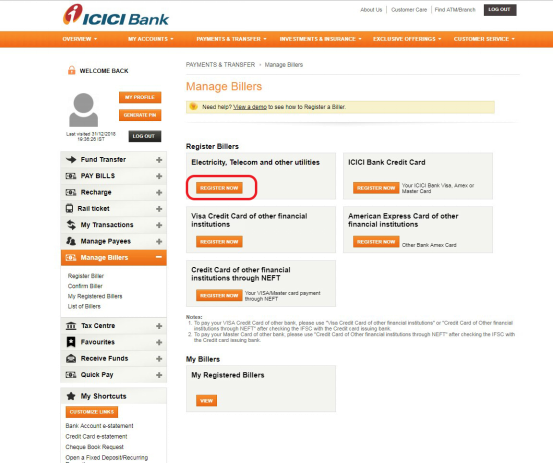
Step 3: From the list of category options, choose Mutual Fund.
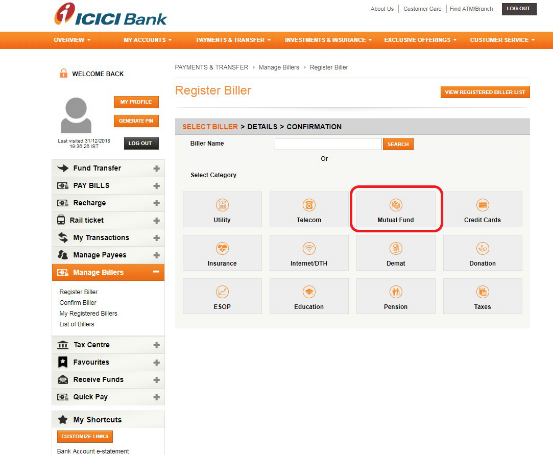
Step 4: Go for BSE Limited as the available biller option and then click on register.
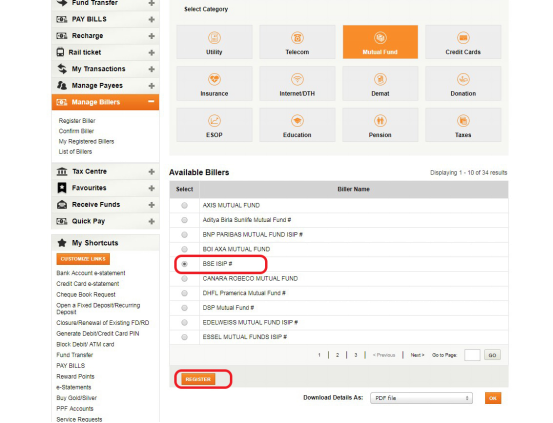
Step 5: Finally fill in all the details such as the URN number, select the auto payment mode, and enter the full amount. To proceed, click on Next.
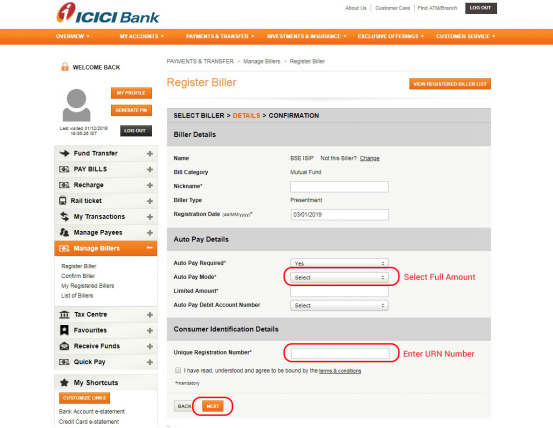
How to Add Biller to Yes Bank Account?
Step 1: Click on Bill Pay and then on Add Biller option.
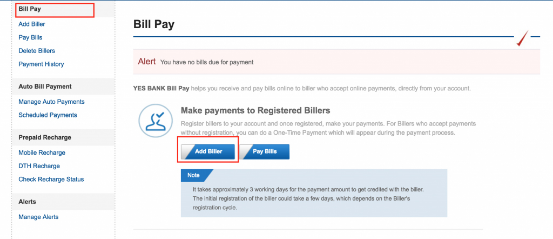
Step 2: Choose National and then select BSE Limited from the biller options provided.
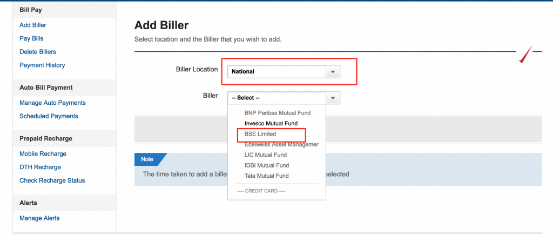
Step 3: Add URN and enable the ‘Register Only’ option before the ‘Biller Addition Type.
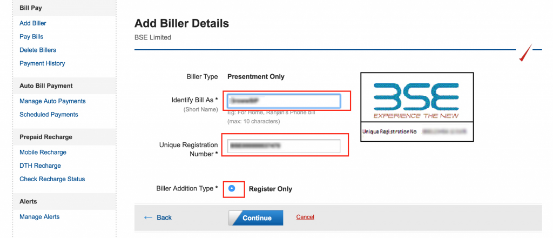
Step 4: Click on Confirm button provided at the foot of the form.
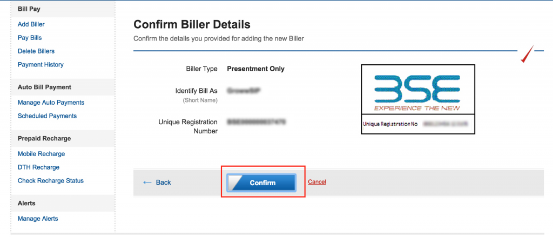
Step 5: Your request is successfully accepted.
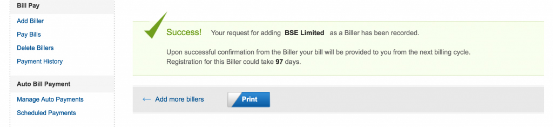
We hope that the process of adding a biller is now clear to all our investors. The purpose of introducing it is to make the SIP investment experience much smooth and hassle-free for you people. So, don’t hesitate to introduce this change if you belong to MySIPonline’s clients’ base. Also, in case of any doubt concerning this service, seek support from the experts at MySIPonline who are available just to serve you with all their might.









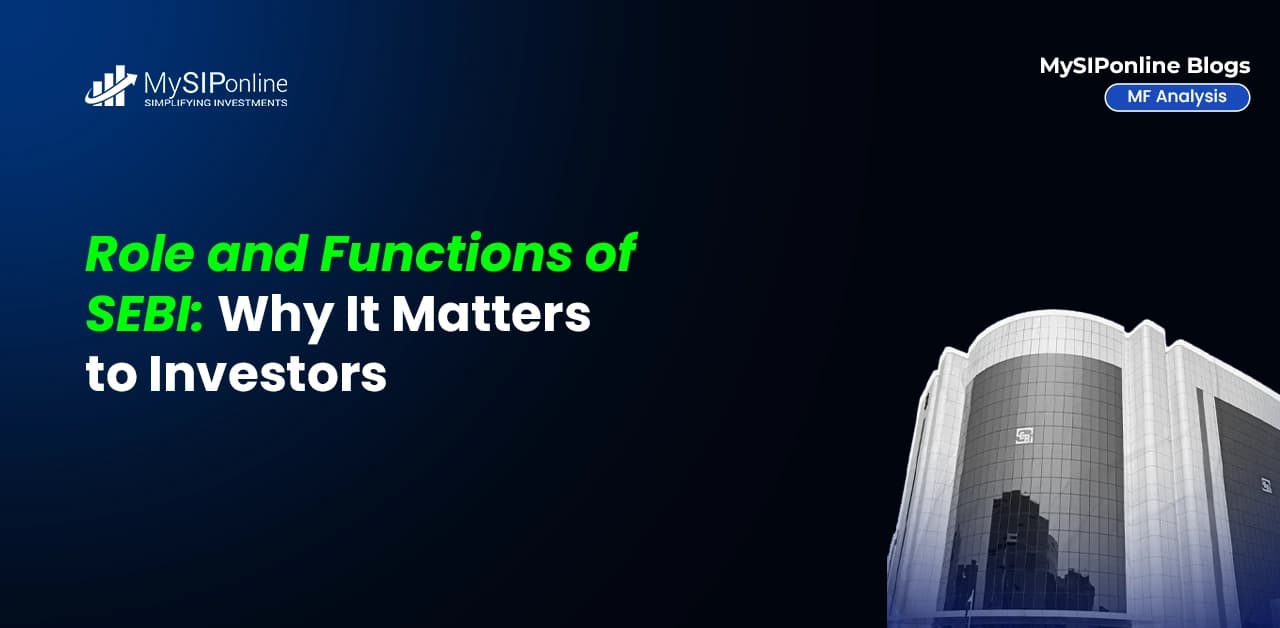
(1).webp&w=3840&q=75)


